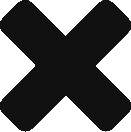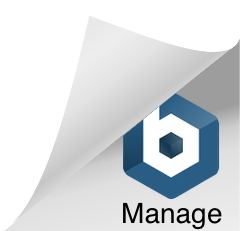Domain-level redirects happen only once in a blue moon. As an SEO, it is not something you run into on a regular basis. Recently one of my clients redirected their entire domain. To my surprise, most of the resources online focused on the technical aspects of domain redirects, like htacess files, DNS adaptations, and so on. The tech-stuff is all very important, but what about SEO? How do I preserve my PageRank? How can I get my site quickly indexed? What do I do with the pages on the old domain?
After a bit (okay, a lot) of research, this is what I found for preserving SEO during a domain redirect and I have successfully implemented this for my client. So far, so good. One-week in, the new domain has been indexed in Google Webmaster Tools and we are appearing for highest priority main keywords in the Top 10 for SERPs.
- Register Both Domains in Google Webmaster Tools. Registering your domain under Google Webmaster Tools (GWT) is the most efficient way to get your website crawled, indexed and cached. When transferring your website to a new domain, it is important to register both domain within this service. If you don’t already have your old domain setup in GWT, your first step is to add the old domain, verify the site, and submit the current xml sitemap. Next, add your new domain under the same login and follow the same steps to verify the website.
- Outline Pages on Both Domains. Create a comprehensive list of the URLs on the old domain and the new domain. Determine what pages you plan to keep on the new domain, and assign them a URL. For the most part, every page on the old domain should have a counterpart on the new domain. If a page is not going to be carried over, designate that page as a redirect to a custom 404 error page (see #5). Creating this list will no only get your content organized for the domain transition, but also get your URLs ready for 301 redirects (see #7).
- Submit an XML Sitemap for the new domain. To get your website crawled and indexed faster, it is important to submit an xml sitemap for your new domain. This will provide Google with a direct list of the new pages on our website, which in the end will increase the ease and time required to get your new website crawled and listed in the index. Once you have mapped the URLs for your new domain and site structure, create an xml sitemap and upload it to your new domain at www.newdomain.com/sitemap.xml. Submit this sitemap to GWT under your new domain profile.
- Create an HTML Sitemap for the new domain. Along the same vein as the xml sitemap, you also need to add an html sitemap for your new domain. This should be located at www.newdomain.com/sitemap.html. Again, including an HTML sitemap is another method to increase the crawling ease and efficiency for search engine bots on your website.
- Create Custom 404 Error Pages. A custom 404 error message is very important because when a URL error occurs (which in most cases is inevitable), it redirects visitors to a page on your domain versus a “Page Not Found” error message. When you transfer a new domain, chances are you will have URL errors. Creating a custom 404 error page is required to preserve user experience. The page will keep your visitors on your website, let them know that they are in the right place and give them options to continue browsing your website.
- Build Links to the New Domain. Yes, 301 redirects do pass on PageRank, but some juice is lost. Studies have shown that between 1%-15% of a web page’s PageRank is lost in a 301 redirect. So, chances are that a domain-level 301 redirect will hurt your PageRank, and in turn, SERPs rankings. Once your website is launched, start a strong link building initiative to attract fresh links to your domain. If you have strong links to your old domain, reach out to the linked site’s webmaster (if appropriate) and request a URL change.
- Implement Permanent 301 Redirects. Once your have fully tested your new domain in a dev environment, then you should be safe to launch. At this point, implement permanent 301 redirects from your old domain to the new domain. Old website pages should be redirected on a 1-to-1 basis— every page from www.olddomain.com should not redirect to the homepage of www.newdomain.com. Use the website URL outline created in Step 2 to determine the most relevant content to redirect old web pages to. If a relevant page does not exist on the new website, then redirect that page to a custom 404 error page.
- Submit a “Change of Address” Request in GWT. “Officially” changing the address within GWT is just another way to signal to search engines that your domain changed. Implement the “Change of Address” after your new domain has been launched. The “Change of Address” section can be found within Google Webmaster Tools under the “Site Configuration” section. If you have added and verified your new domain within the same GWT login, you should see your new domain listed under “Tell us the URL of your new domain.” Select the URL and click Submit.
- Monitor Errors Pages in GWT. It can take anywhere between 1 day and one month for Google to visit, crawl, and index your new website. Check GWT everyday to see if any pages on your old or new domain are showing a 404 error. Fix any errors as soon as possible.
- List Your New Domain in Web Directories. Don’t forget about directory listings! You probably have your old domain listed in all of the important directories. Take the time to resubmit (or update current listing) the new domain to both paid and free directories.
Did I miss something? Please share additional tactics or strategies you have successfully implemented when redirecting a domain.
Check out The Adventures of SEO Boy: Heroic Feats of Search Engine Optimization at http://www.seoboy.com/. Copyright © 2008-2009 Hanapin Marketing, LLC.