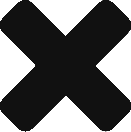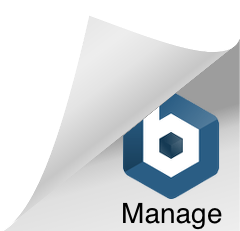One of the things I like most about working with the Internet is that everything is constantly changing. However, I had just become comfortable with creating custom reports in Google Analytics when they released a new beta version this past March. I was a bit hesitant to make the transition, but when I discovered many new and useful updates had been made to the custom reports section. Below are the top 5 updates you need to know.
1. Custom Reports Tab
The first, and most obvious, change to custom reports is the location. Custom reports how has its own tab across the top of the page.
When you click on the Custom Reports tab you’ll be taken to the overview page. When you create and save reports this is where they will be stored. To create a new report, just click on the New Custom Report button at the top of the page.
You’ll also notice at the bottom of the page there that you can migrate any reports you made in the old version of Analytics to the new one. Note that when you migrate your reports they will not be available in the old version anymore.
2. Custom Report Filter
The most helpful update in my opinion is the custom report filter. In the old version any report you created applied to all the data in your account. Now, you can tell Analytics which data you want to include.
When you click on the drop down arrow on the filter box, a list opens up of all the dimensions. You can choose to exclude or include and dimension that meets the criteria you set.
For example, let’s say I only want to include data in my report that comes from Google or Bing. I can set a filter to include just these two sources in my report.
3. Report Tabs
There has been a small, but much welcomed tweak in how the custom report tabs work. In the old version of analytics you could create multiple tabs within your report, but you had to include the same dimension across each report tab. With the new version of Analytics you can now report on any dimension, on any tab in the report so you can have all the data you need in one place.
4. Report Types
There are two report types you can choose from when creating a custom report, Explorer and Flat Table. The Explorer report type is similar to the report layout in the old version of Analytics. You select your metrics, and then drill down into the metrics based on the dimensions you choose.
The flat table report allows you to analyze two dimensions side-by-side. You can also select up to 25 different metrics to include in the report.
The difference is you don’t have to drill down into one dimension to see the other. For example, if you wanted to compare the performance of a keyword by source you would need to click on the keyword to view the source performance. With the flat table report you can view the performance data for each keyword in each source all on one page.
5. Sharing Reports
The final update is in how custom reports are shared. In the new version of Analytics note that when you share a custom report the link will reflect the state of the report when you first created it. This means if you create a report and share it with a coworker, then go back in and edit the report a week later the link you shared will not include the edits.
Even though I’m still adjusting to the new Google Analytics, I have found all of these updates to be very helpful in creating custom reports. If any of you have comments or questions about the new Google Analytics custom reports please share them below!